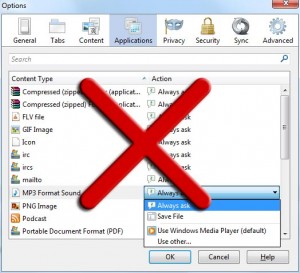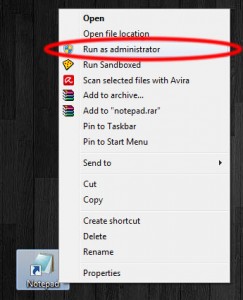Category Archives: Software Tips
Force Firefox to prompt to save mp3 and videos rather than play them in the browser
You might have noticed that in a lot of Firefox versions the browser starts playing .mp3, or other sound/video formats, directly in the browser rather than displaying a prompt asking if you want to save the file. Moreover, setting the format under Tools > Options > Applications to either Always ask or Save File doesn’t really change this behavior.
Luckily there is a workaround to alter this functionality.
- Enter about:config in your Firefox’s address bar and press enter.
- Search for media.windows-media-foundation.enabled
- Set the value of the property to false
And you are done. Now everytime you click on an .mp3 file or any other format that is supported by Windows media foundation you should get a prompt asking you if you want to save the file or if you want to open it directly.
Posted in Software Tips.
Tagged firefox, media.windows-media-foundation.enabled, Mozilla firefox, mp3
How to edit a file in Program Files
Windows User Account Control (UAC) is a security infrastructure introduced with Windows Vista and has been included in all Windows versions after that so far. UAC limits the access to application software to ensure that they cannot perform actions that might harm the system in any way.
Because of how UAC works you might have noticed a few times that you are unable to edit specific files, getting an access denied error. The reason for that, as stated above, is because UAC is limiting the access you have to particular folders and files, allowing you in most cases just to view them.
In order to be able to edit a file that is protected by UAC you will need to access that file while having administrator rights. Luckily there is an easy functionality provided by Microsoft for that. Right click the application, file or folder you want to run as administrator and select the Run as administrator option.
That will give administration rights to the program/file you want to run, allowing you to modify the contents where in other cases would be impossible because of UAC.
Posted in Software Tips.
Tagged UAC, User Account Control, Windows UAC
How to disable FlashPlayerPlugin process
With the release of Flash player 11.3 Adobe has changed their player so it uses a different process when playing flash videos in the browser. The main reason for that was to ensure that if for whatever reason the flash player encounters a problem the browser will be unaffected. In some cases users expressed that the new process was causing issues for them which means that the ideal thing to do in that case is to disable flash’s protected mode.
In order to disable flash’s protected mode follow the next steps:
- Navigate to C:\Windows\SysWOW64\Macromed\Flash (Windows 64-bit systems) or C:\Windows\System32\Macromed (Windows 32-bit systems) depending on what Windows bit version you are running
- Locate and open the file with the name mms.cfg
- Then simply change the line
ProtectedModeline from ProtectedMode=1 to ProtectedMode=0 - Restart your browser
Now flash player should no longer start a separate process everytime a flash video is being played in your browser.
Posted in Software Tips.
Tagged Adobe, flash player, FlashPlayerPlugin, ProtectedMode
Lower your ping by disabling Nagle’s algorithm
By default Windows uses the Nagle’s algorithm when handling messages. That means that in order for your connection to send a message, that message needs to be at least the size of MSS (maximum segment size), which in most cases it is inefficient when dealing with small sized packets and situations that deal with real-time systems. Because these reasons disabling Nagle’s algorithm can considerably lower your latency/ping.
In order to disable Nagle’s algorithm simply following these steps:
- Open up the Registry Editor.
Click start --> Runand type in regedit - Navigate to the following key HKEY_LOCAL_MACHINE\SYSTEM\CurrentControlSet\services\Tcpip\Parameters\Interfaces
- You will notice that there are a few interfaces with the following format:
{XXXXXXXX-XXXX-XXXX-XXXX-XXXXXXXXXXXX}. Simply navigate to all of them and look for clues (usually the value of DhcpIPAddress) that will indicate which is your default interface. Alternative you can do the next steps for all interfaces that are not empty if you want to disable Nagle’s algorithm on all devices. - Right click on an empty space in the right window and select New –> DWORD (32-bit) Value and set its name to TcpAckFrequency. Then double click the key in order to modify it and change its
value datato 1 - Repeat step 4 but this time set the name of the DWORD (32-bit) Value key to TCPNoDelay. Then again make sure to modify the key and change its
value datato 1 - Restart your Windows and you are done!
Posted in Software Tips.
Tagged latency, Nagle's algorithm, tcp, TcpAckFrequency, TCPNoDelay
Clear download list in Firefox
Firefox by default never clears the download list automatically. If you wish change the way Firefox works so it will clear the downloads either automatically upon download complete or when Firefox closes following the next steps.
- Type about:config in your address bar
- Search for browser.download.manager.retention
- Set its value to either 0, 1 or 2 depending on how you Firefox to behave
0 indicates that the download should be removed upon completion.
1 indicates that completed and canceled downloads should be removed when Firefox closes.
2 indicates that downloads should never be removed automatically. (default)
Posted in Software Tips.
Tagged firefox, firefox download manager